Connect to database via SSMS
When SSMS opens you will be prompted for the connection details.
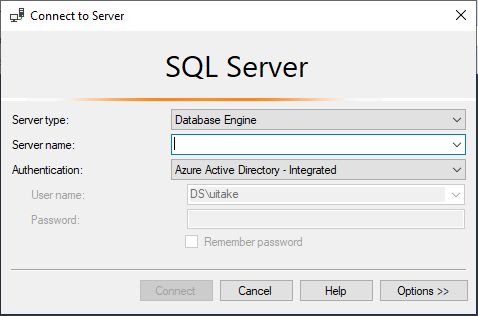
Enter the following:
- Server type = Database Engine
- Server name = <ServerName>.database.windows.net
- Authentication = Azure Active Directory - Integrated
Click ‘Options »’ and go to the second tab ‘Connection Properties’.
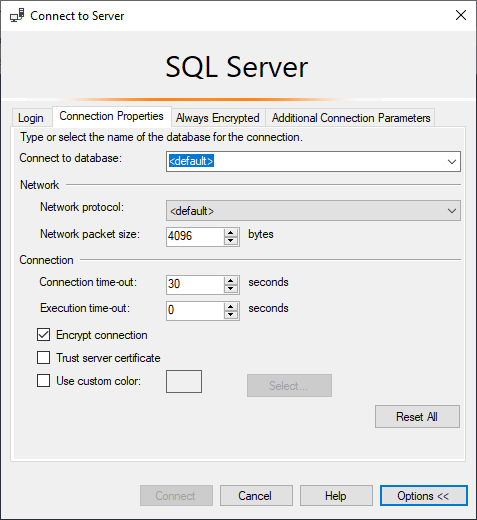
Change ‘Connect to database’ from <default> to the name of your database.
Click ‘Connect’ and your database will appear in the Object Explorer.
Connect to database via ODBC
Your connection string will need to include at least:
- Server name
- Database name
- Driver name
- Authentication type
Azure SQL Database server names take the form <ServerName>.database.windows.net.
LASER uses ‘Azure Active Directory - Integrated’ authentication to enable Contained Users to connect to Azure SQL Databases.
Few ODBC drivers currently support ‘Azure Active Directory - Integrated’ authentication, including ‘SQL Server Native Client 11.0’. A driver that does support it is ‘ODBC Driver 17 For SQL Server’, so this must be specified in your connection string.
Examples
Example connection string:
conn = "DRIVER={ODBC Driver 17 for SQL Server}; SERVER=tcp:<Server Name>.database.windows.net; DATABASE=<Database Name>; AUTHENTICATION=ActiveDirectoryIntegrated"
Example Python function to upload a *.csv file to Azure SQL Database using pandas & sqlalchemy:
import pandas as pd
from sqlalchemy import create_engine
import urllib
def csv_to_sql(file, sql_server, sql_database, sql_schema, sql_tablename):
conn = urllib.parse.quote_plus("DRIVER={ODBC Driver 17 for SQL Server};SERVER=tcp:" + sql_server + ";DATABASE=" + sql_database + ";Authentication=ActiveDirectoryIntegrated")
engine = create_engine("mssql+pyodbc:///?odbc_connect=%s" % conn, fast_executemany=True)
for chunk in pd.read_csv(file, chunksize=chunksize):
df = pd.DataFrame(chunk)
df.rename(columns=df.iloc[0])
df.to_sql(sql_tablename, con = engine, if_exists = "append", schema = sql_schema, index = False)